You are permanently removing this notification from your Owner Site Notification Feed.
Do you wish to proceed?
WELCOME TO MOPAR! YOUR OWNER PROFILE IS NEARLY COMPLETE − PLEASE CHECK YOUR EMAIL TO VERIFY YOUR ACCOUNT
Didn't receive AN email ?
Resend Email
NOW OPEN – DIRECT CONNECTION BROUGHT TO YOU BY DODGE POWER BROKERS



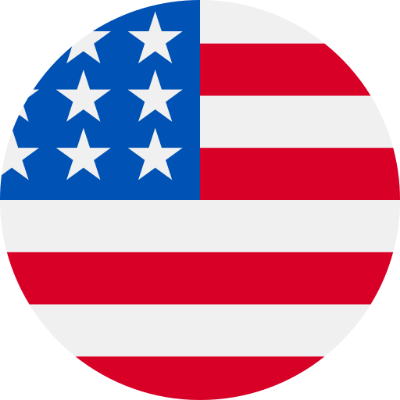 es / us
es / us
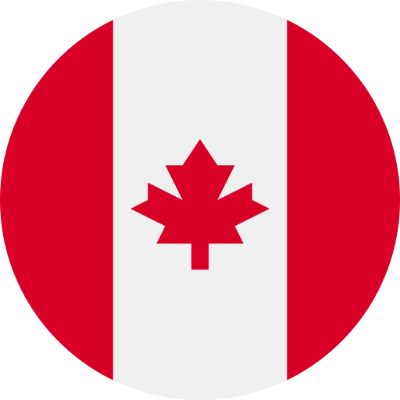 en / ca
en / ca



