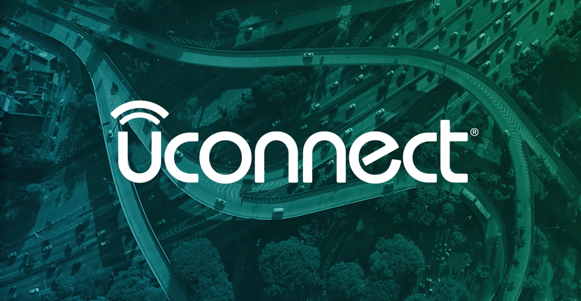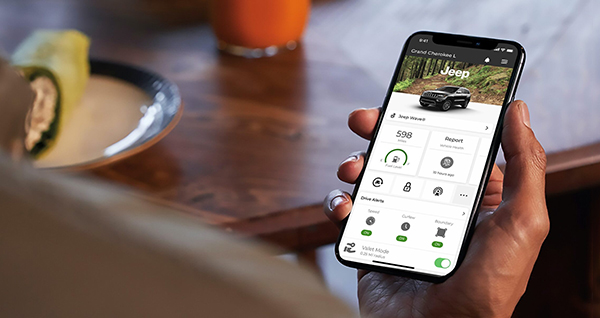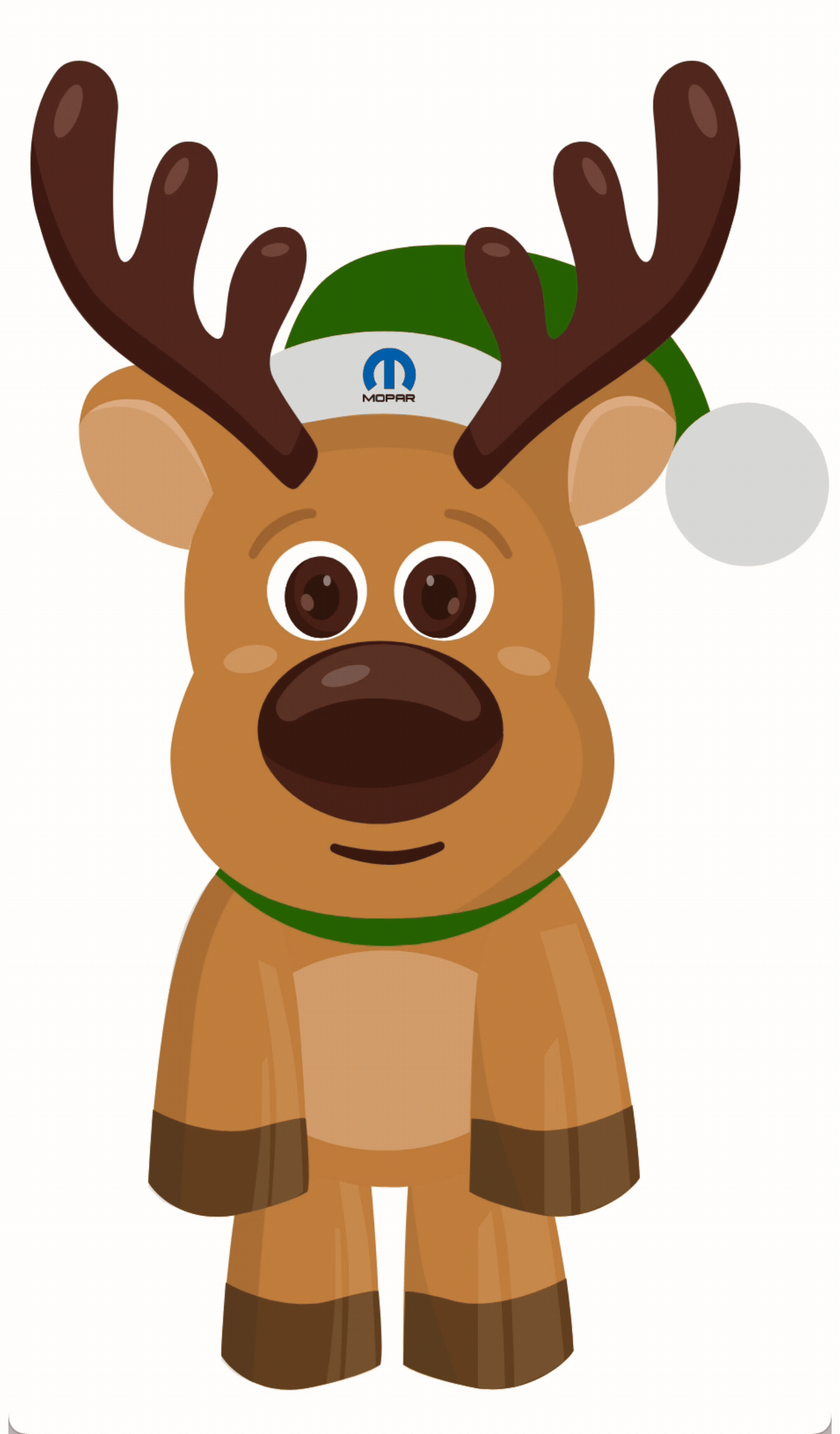You are permanently removing this notification from your Owner Site Notification Feed.
Do you wish to proceed?
Looking for phone pairing instructions specific to your radio and device? Want to know your system’s features from A to Z? We’ve got you covered.



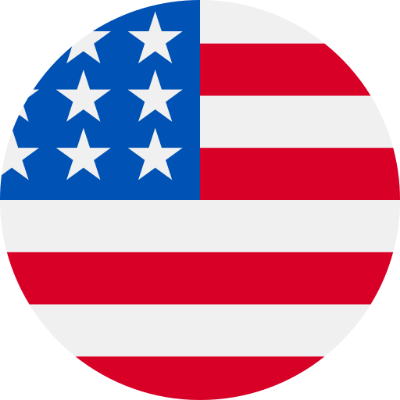 es / us
es / us
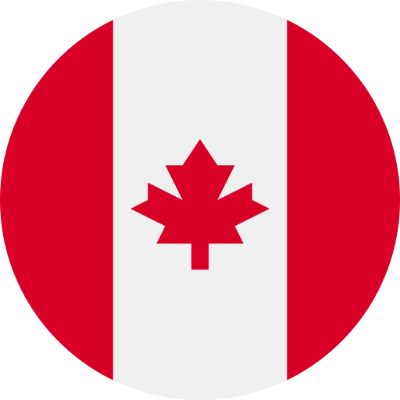 en / ca
en / ca