We recently updated our FCA Canada Privacy Policy. Below is an overview of some of
the changes to our Privacy Policy. Click here to review FCA Canada’s Privacy Policy.
Our Privacy Policy explains how we collect, use and share your personal information,
and how you can contact us if you have any questions. This Privacy Policy applies to
you when you use our websites or applications (“apps”) on any device, or when you
provide us your personal information.
How we collect, use and share information
We collect data to serve you and others with relevant information about FCA Canada.
As you use our websites and apps, we may collect information about you, your activity,
preferences, location and transactions for the following purposes:
- To send or display advertising and marketing information to you, including updates
about new products and services, special offers, promotions, changes in website, apps or
Privacy Policy. We may send advertisements directly, such as by email, or display
advertisements on our website or other websites.
- To advertise to people who may share interests and characteristics similar to you
- To fulfil recalls or any other purpose required by law
- To research to improve our websites, apps and products, and to train our staff
We may use technologies (such as cookies, pixels, or similar technologies) and third party services
(such as analytical tools) on our websites and apps to collect data. We use this data to:
- Monitor the use of our website and apps
- Improve content and performance
- Personalize and deliver advertisements to you
- Understand how visitors use and interact with our advertisements, websites and apps
- Personalize your online experience with FCA Canada
You may set your browser to notify you when you receive a cookie or to refuse receiving it.
Further, you may opt-out of receiving certain third-party behavioral ads by visiting the Digital Advertising Alliance, at
http://www.aboutads.info/choices. Please note that even if you opt-out,
or set your browser to reject cookies, you may still see FCA Canada advertisements;
however, such advertisements are not displayed to you based on cookies.
Changes to this Privacy Policy
We may update or change our current Privacy Policy from time to time and will post it on our websites and apps.
Your continued use of our websites or apps or your provision of personal information to us following a change
in the Privacy Policy represents consent to the new Privacy Policy. Therefore, we encourage you to
periodically review this Privacy Policy.
How to contact FCA Canada
You may contact our privacy officer at privacyofficer.ca@fcagroup.com for
any privacy or data-protection related question. We may ask you to verify your identity
before processing your request.

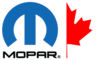
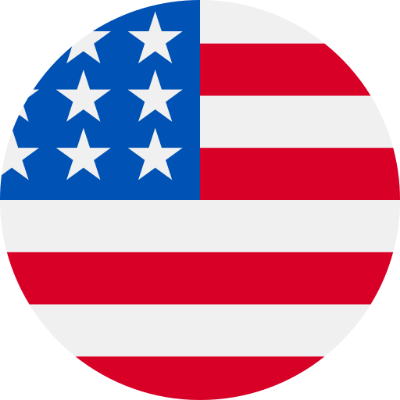 en / us
en / us
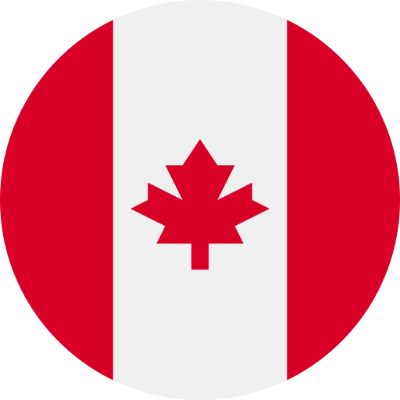 fr / ca
fr / ca
